
1) Practice Portfolio
The practice portfolio is the first assignment in digital media, and is meant to be a place to learn and practice the tools needed to complete the other major assignments this term. These assignments are marked on a completion basis. There are 3 parts to this portfolio:
1a) Brush Strokes 1
Brush Strokes 1 is the first assignment, and is meant to give you a feel for what the program can do, how to set up the Sketchbook Desktop, how to use layers, etc. You can find assignment details on TEAMS, where templates can be found, as well as demo videos, and where to hand in work. If you are not sure what to do , start by watching a tutorial video. BRUSH STROKES 1 TUTORIAL
To begin DOWNLOAD TEMPLATE from teams.
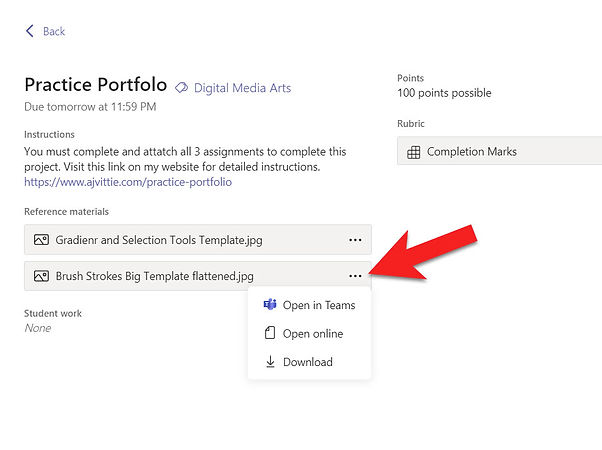
Click on 3 dots to download.
Move your file to your DMA folder. Open Autodesk sketchbook. Go to FILE, then OPEN and open the template.


Go to WINDOW, open your LAYER EDITOR, BRUSH LIBRARY, and, COLOUR PUCK.

If you have not watched the Tutorial Video please watch now. You can find it here: Folder of Tutorial Videos Practice Portfolio
On a layer separate from the template, test the stroke of various brushes. Apply different effects to those strokes, such as smudge, blur, erase, colourless brush etc.

Once you have completed all boxes on the template, make sure you save your work as a .jpg (not a .tiff). The difference between a .JPG and a .TIFF is that a JPG is an image file that is flat (has no layers). This is great for printing work, and having a final product. A TIFF file holds all the information of your layers. This is usually a very large file and is not compatible with all printing software. This is a great way to save your work if you plan on continuing to edit it.
When you save your work in this class ALWAYS KEEP A TIFF FILE. When you are ready to hand in your work you make AN EXTRA copy of it as a JPG.

After saving your file, go to the Portfolio Assignment in Microsoft Teams, and ADD YOUR WORK (make sure you attatch your .jpg file).
1b) Brush Strokes 2
Once you have completed your Brush Strokes 1 and saved it as a .jpg, you will go in to your Autodesk Sketchbook and go FILE, OPEN, and open your .jpg version of your Brush Strokes 1. Opening this file you should have all of your work on just 1 layer.
Add a new layer (let's call it layer 2) and go through the same process of testing brushstrokes, but use a complementary colour (opposite to the first colour you chose). Please watch the demo video on how to do this. You can find it here: Folder of Tutorial Videos Practice Portfolio
After that, you will add a third colour to layer 2. This means you will have 1 layer with 1 colour, and a second layer with 2 colours, so you should see a total of 3 colours per box on your finished work.
Once you have completed brush strokes 2, you will have to go to FILE, SAVE AS, and save your work as LAST NAME, FIRST NAME, BRUSH STROKES 2. Save one copy as a TIFF. Then save it again as a .JPG
Upload the completed .jpg version to Microsoft Teams.
1c) Gradient

Once your assignment is complete, save a copy as Last name, first name, Gradient as a .TIFF file and a copy as a .JPG
Upload the completed .JPG to Microsoft Teams.
Go over the checklist for the portfolio assignment. Make sure you have attached the correct 3 files. TURN IN your assignment by pressing on the blue turn in button.
You must begin by going in to Microsoft Teams, Portfolio Project. Download the Gradient Template. Move the template from Downlads, to your DMA 1920 folder. Open Autodesk Sketchbook. Go to FILE, OPEN. Find the Gradient template and open it.
Add a new layer. In each box and circle provided complete the gradient and blending tasks. Please watch the tutorial video. You can find it here: Folder of Tutorial Videos Practice Portfolio